The following blog was written by our Timeplus Community member, Saïd Abiola, who originally published it to the Timeplus Proton /examples folder in GitHub.
In a recent blog post, Gang Tao (Co-Founder and CTO of Timeplus) walked through three different ways of using Timeplus Proton to ingest and analyze a log file in real-time.
In this post, I will use Timeplus Proton to show how to perform:
real-time analysis of web traffic
historical analysis of web traffic
I will use an Nginx web server for the analysis.
Introducing a New Contender for SQL-Based Observability
SQL-based Observability is steadily growing in popularity as an alternative to the ELK stack and the major tool at the center of this trend is ClickHouse due to its blazing-fast log-handling features.
Two metrics that help ClickHouse stand out relative to alternatives are:
ingestion speed, and
query speed
For instance, Uber's Log Analytics platform, which used to be based on ELK, could only handle ~25.5k docs per second compared to an ingestion speed of 300K logs per second on a single ClickHouse node.
More than 80% of their queries are aggregation queries but ELK was not designed to support fast aggregations across large datasets. This lead to very slow query speeds for aggregation queries over a 1-hour window (on a 1.3TB dataset) and frequent time outs for aggregations over a 6-hour window.
ClickHouse's columnar design allows it to support fast aggregations across large datasets out-of-the-box. The Uber team were able to further speedup the execution time of aggregation queries on ClickHouse by materializing frequently queried fields into their own columns. The historical analysis in the second part of this blog will make use of this technique.
Timeplus Proton extends the already excellent log-handling features of ClickHouse with streaming making it a perfect candidate for our first and second tasks: real-time traffic analysis and historical traffic analysis.
Background
The blog that we will using is my personal blog which I launched back in 2020. It's a Ghost blog hosted on AWS. Ghost is written in JavaScript/Node.js and is completely open source.
In production, the Ghost blog is deployed behind Nginx which serves as a reverse proxy, so the Ghost blog is in fact two services:
a Node.js web app that listens on port 2368
an Nginx web server that listens for incoming traffic on the standard HTTP/HTTPS ports 80 and 443. It handles SSL termination for the Node.js app.
The Nginx access logs are regularly rotated so I have multiple rotated log files dating back to 4 years ago when the blog was first launched in /var/log/nginx/.
Nginx logs directory listing.
ll /var/log/nginx/ total 2152 drwxr-xr-x 3 root adm 4096 Apr 30 00:00 ./ drwxrwxr-x 13 root syslog 4096 Apr 28 00:00 ../ drwxr-xr-x 2 www-data adm 4096 Apr 28 16:42 2020-10_2023-06/ -rw-r----- 1 www-data adm 418174 Apr 30 22:36 access.log -rw-r----- 1 www-data adm 799201 Apr 29 23:59 access.log.1 -rw-r----- 1 www-data adm 41989 Apr 28 23:59 access.log.2.gz -rw-r----- 1 www-data adm 40176 Apr 27 23:59 access.log.3.gz -rw-r----- 1 www-data adm 51326 Apr 26 23:59 access.log.4.gz -rw-r----- 1 www-data adm 96012 Apr 26 00:00 access.log.5.gz -rw-r----- 1 www-data adm 57779 Apr 24 23:59 access.log.6.gz -rw-r----- 1 www-data adm 54235 Apr 23 23:59 access.log.7.gz -rw-r----- 1 www-data adm 91835 Apr 22 23:59 access.log.8.gz -rw-r----- 1 www-data adm 89026 Apr 22 00:00 access.log.9.gz -rw-r----- 1 www-data adm 4080 Apr 30 00:28 error.log -rw-r----- 1 www-data adm 33801 Apr 29 23:35 error.log.1
-rw-r----- 1 www-data adm 265 Apr 21 05:55 error.log.8.gz -rw-r----- 1 www-data adm 292 Apr 19 21:49 error.log.9.gz
In addition to log file rotation, Nginx uses compression to keep the storage requirements of log files inside /var/log/nginx/ to a minimum. After about 4 years, the /var/log/nginx/ weighs in at just 2.7MB:
du -shL /var/log/nginx/
2.7M /var/log/nginx/The Node.js web app for Ghost on the other hand writes its logs to /var/www/ghost/content/logs/ and that folder is already approaching 700MB on disk:
du -shL /var/www/ghost/content/logs/
692M /var/www/ghost/content/logs/To keep things simple, I'll only make use of the access logs for Nginx in this post.
Real-Time Analysis of Web Traffic
Ingesting Logs using only Timeplus Proton
The recent Timeplus blog which I mentioned earlier: Real-Time Log Stream Analysis Using an Open-Source Streaming Database goes over 3 stacks for streaming logs to Timeplus Proton for analysis:
Filebeat + Kafka + Proton
Vector + Proton
Proton
Stack 1: Filebeat + Kafka + Proton

Stack 2: Vector + Proton

Stack 3: Proton Only

Out of the three stacks, the simplest to setup is the 3rd stack where only Timeplus Proton can be used for the log analysis and this is what will be used in this post.
There's a caveat: the simpler architecture has an important limitation which is that real-time log analysis can add significant load to a server, if the server is under-resourced. It can significantly degrade the performance of the server on which it is run and might not scale well for real-world use.
To avoid the performance and scalability limitations of the selected stack, since the blog itself is already hosted on AWS, I'm going to perform the analysis using a separate EC2 instance.
I will install Timeplus Proton on a separate EC2 instance and make the /var/log/nginx/ folder available over a readonly NFS share. In other words, the Ghost blog and Timeplus proton EC2 instances will be inside the same VPC subnet making it easy to securely share the access logs between the two instances over a readonly NFS share.
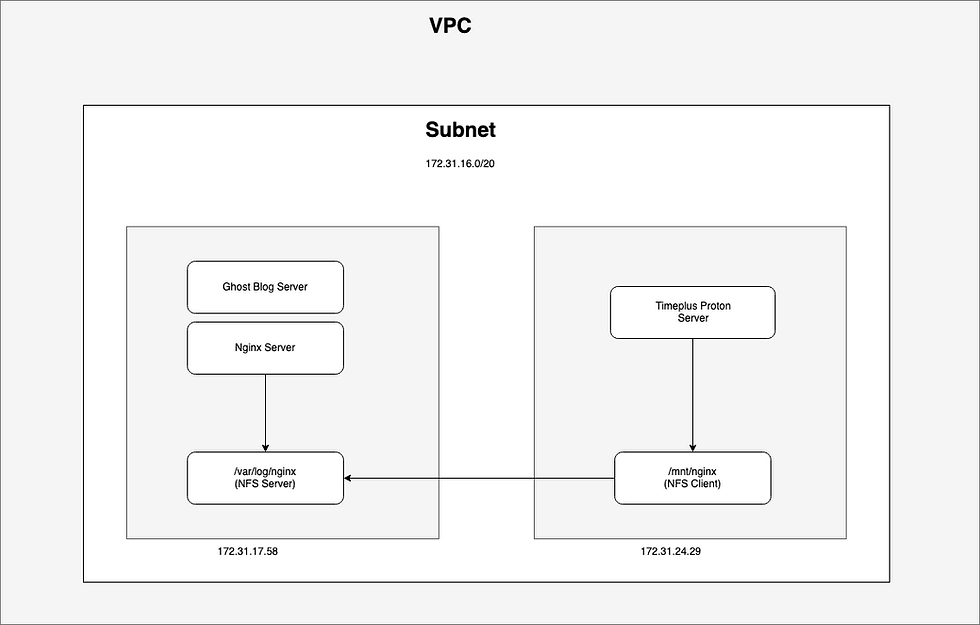
This approach of using NFS (instead of Amazon EFS) allows us to keep the costs of the solution down since there will be no egress fees while also being secure.
Sharing the Nginx Access Log over NFS
The private IP addresses of the 2 EC2 instances I will be using for the NFS share are captured in the table below:
EC2 Server Instance | Private IP |
Ghost web blog | 172.31.17.58 |
Timeplus Proton | 172.31.24.29 |
NFS Server Setup
1. SSH into the server for the Ghost web blog.
2. Install NFS server components:
sudo apt-get install nfs-kernel-server -y3. Create the directory to be shared:
sudo mkdir -p /var/log/nginx4. Configure the NFS export such that only the Timeplus Proton server can access it by whitelisting its (private) IP address:
echo "/var/log/nginx 172.31.24.29(ro,sync,no_subtree_check)" | sudo tee -a /etc/exports5. Export the shared directory:
sudo exportfs -ra6. Start the NFS Server on the Ghost blog:
sudo systemctl restart nfs-kernel-server7. Confirm that the NFS export is active:
showmount -e
Export list for ip-172-31-17-58:
/var/log/nginx 172.31.24.298. Don't forget to add an inbound rule for NFS (on port 2049) in the security group for the Ghost blog instance.
NFS Client and Timeplus Proton Setup
1. SSH into the server for Timeplus Proton.
2. Install NFS client components:
sudo add-apt-repository universe -y && sudo apt update -y
sudo apt install nfs-common -y3. Create the mount point where the NFS share will be mounted inside the Timeplus Proton server:
sudo mkdir -p /mnt/nginx4. Mount the NFS share:
sudo mount 172.31.17.58:/var/log/nginx /mnt/nginx5. List the folder contents to confirm the log files were mounted:
cd /mnt/nginx
ls -lh6. Install Timeplus Proton:
curl https://install.timeplus.com | sh7. Start the Timeplus Proton server:
./proton server8. Start Timeplus Proton client:
./proton client --host 127.0.0.19. Create a stream for real-time monitoring of the log files:
CREATE EXTERNAL STREAM nginx_access_log (
raw string
)
SETTINGS
type='log',
log_files='access.log',
log_dir='/mnt/nginx',
timestamp_regex='(\[\d{2}\/\w+\/\d{4}:\d{2}:\d{2}:\d{2} \+\d{4}\])',
row_delimiter='(\n)'10. Running this query should return results. It should continuously return results each time live traffic hits the blog:
select * from nginx_access_log;
Historical Analysis of Web Traffic
I wrote two scripts to help me load the Nginx access logs into Timeplus Proton:
accesslog2csv.py is a Python script that converts a file in the Nginx log format into a CSV. csv.sh calls accesslog2csv.py and does a bunch of other things, including performing a lookup of IP addresses it finds in the access logs to determine their geographic location. It uses the IPinfo service which supports bulk look up of up to 50k IP addresses.
To save on lookup costs, you could convert individual IP addresses into its network address equivalent using CIDR notation (Classless Inter-Domain Routing). For example, these 6 IP addresses that appears in the access logs at various times only differ in the last octet (i.e. .191, .20, .41, .66, .84 and .90):
103.131.71.191
103.131.71.20
103.131.71.41
103.131.71.66
103.131.71.84
103.131.71.90When converted to CIDR notation these IPs will be equivalent to: 103.131.71.0/30 allowing them to be looked up as 1 IP address (instead of 6) using the IPinfo service.
Script Setup
1. Install the ipinfo CLI.
On macOS
brew install ipinfo-cliOn Ubuntu Linux:
curl -Ls https://github.com/ipinfo/cli/releases/download/ipinfo-3.3.1/deb.sh | sh2. Check that the installation was successful:
ipinfo --version
3.3.13. Sign up for an IPinfo account then provide your token to the CLI:
ipinfo init
1) Enter an existing API token
2) Sign up or log in at ipinfo.io with your browser
1
Enter token:
checking token...
done4. Copy over accesslog2csv.py and csv.sh to the $HOME directory of Timeplus Proton server then run csv.sh.
Your output of the csv.sh script should be similar to the output below.
./csv.sh Deleting old csv files. removed '/mnt/csv/nginx/access.ipinfo.csv' removed '/mnt/csv/nginx/access.log.csv' '/var/log/nginx/access.log' -> '/mnt/csv/nginx/access.log.0' '/var/log/nginx/access.log.1' -> '/mnt/csv/nginx/access.log.1' '/var/log/nginx/access.log.2.gz' -> '/mnt/csv/nginx/access.log.2.gz' '/var/log/nginx/access.log.3.gz' -> '/mnt/csv/nginx/access.log.3.gz' '/var/log/nginx/access.log.4.gz' -> '/mnt/csv/nginx/access.log.4.gz' '/var/log/nginx/access.log.5.gz' -> '/mnt/csv/nginx/access.log.5.gz' '/var/log/nginx/access.log.6.gz' -> '/mnt/csv/nginx/access.log.6.gz' '/var/log/nginx/access.log.7.gz' -> '/mnt/csv/nginx/access.log.7.gz' '/var/log/nginx/access.log.8.gz' -> '/mnt/csv/nginx/access.log.8.gz' '/var/log/nginx/access.log.9.gz' -> '/mnt/csv/nginx/access.log.9.gz' Decompressing gzipped /mnt/csv/nginx/access.log.2.gz. Decompressing gzipped /mnt/csv/nginx/access.log.3.gz. Decompressing gzipped /mnt/csv/nginx/access.log.4.gz. Decompressing gzipped /mnt/csv/nginx/access.log.5.gz. Decompressing gzipped /mnt/csv/nginx/access.log.6.gz. Decompressing gzipped /mnt/csv/nginx/access.log.7.gz. Decompressing gzipped /mnt/csv/nginx/access.log.8.gz. Decompressing gzipped /mnt/csv/nginx/access.log.9.gz.
[Python] Converting [access.log.0] to [access.log.0.csv]: (valid => 3604, malicious => 26). Total rows processed: 3630. removed '/mnt/csv/nginx/access.log.0' [Python] Converting [access.log.1] to [access.log.1.csv]: (valid => 3446, malicious => 28). Total rows processed: 3474. removed '/mnt/csv/nginx/access.log.1' removed '/mnt/csv/nginx/access.log.2' [Python] Converting [access.log.3] to [access.log.3.csv]: (valid => 2720, malicious => 42). Total rows processed: 2762. removed '/mnt/csv/nginx/access.log.3' [Python] Converting [access.log.4] to [access.log.4.csv]: (valid => 7240, malicious => 32). Total rows processed: 7272. removed '/mnt/csv/nginx/access.log.4' [Python] Converting [access.log.5] to [access.log.5.csv]: (valid => 2760, malicious => 58). Total rows processed: 2818. removed '/mnt/csv/nginx/access.log.5' [Python] Converting [access.log.6] to [access.log.6.csv]: (valid => 4209, malicious => 42). Total rows processed: 4251. removed '/mnt/csv/nginx/access.log.6' [Python] Converting [access.log.7] to [access.log.7.csv]: (valid => 2464, malicious => 43). Total rows processed: 2507. removed '/mnt/csv/nginx/access.log.7' [Python] Converting [access.log.8] to [access.log.8.csv]: (valid => 2409, malicious => 43). Total rows processed: 2452. removed '/mnt/csv/nginx/access.log.8' [Python] Converting [access.log.9] to [access.log.9.csv]: (valid => 2947, malicious => 57). Total rows processed: 3004. removed '/mnt/csv/nginx/access.log.9'
Removing CSV headers from /mnt/csv/nginx/access.log.1.csv. Removing CSV headers from /mnt/csv/nginx/access.log.2.csv. Removing CSV headers from /mnt/csv/nginx/access.log.3.csv. Removing CSV headers from /mnt/csv/nginx/access.log.4.csv. Removing CSV headers from /mnt/csv/nginx/access.log.5.csv. Removing CSV headers from /mnt/csv/nginx/access.log.6.csv. Removing CSV headers from /mnt/csv/nginx/access.log.7.csv. Removing CSV headers from /mnt/csv/nginx/access.log.8.csv. Removing CSV headers from /mnt/csv/nginx/access.log.9.csv. Combined all access logs into a single file: /mnt/csv/nginx/access.log.csv. removed '/mnt/csv/nginx/access.log.0.csv' removed '/mnt/csv/nginx/access.log.1.csv' removed '/mnt/csv/nginx/access.log.2.csv' removed '/mnt/csv/nginx/access.log.3.csv' removed '/mnt/csv/nginx/access.log.4.csv' removed '/mnt/csv/nginx/access.log.5.csv' removed '/mnt/csv/nginx/access.log.6.csv' removed '/mnt/csv/nginx/access.log.7.csv' removed '/mnt/csv/nginx/access.log.8.csv'
Extracting only IP addresses from /mnt/csv/nginx/access.log.csv to /mnt/csv/nginx/access.ipinfo.tmp ... Removing duplicate IP addresses from /mnt/csv/nginx/access.ipinfo.tmp ... Combined all IP addresses into a single file: /mnt/csv/nginx/access.ipinfo. removed '/mnt/csv/nginx/access.ipinfo.tmp' Geo-locating all the IP addresses in bulk using the IPInfo API (https://ipinfo.io): Total IP addresses that will be looked up in bulk using /mnt/csv/nginx/access.ipinfo: 3037. Geo-lookup of 3037 IP addresses written to file: /mnt/csv/nginx/access.ipinfo.csv. Complete! removed '/mnt/csv/nginx/access.ipinfo'
5. Next, copy over the generated CSV files to proton-data/user_files
cp -v /mnt/nginx/csv/access.* proton-data/user_files/
'/mnt/nginx/csv/access.ipinfo.csv' -> 'proton-data/user_files/access.ipinfo.csv'
'/mnt/nginx/csv/access.log.csv' -> 'proton-data/user_files/access.log.csv'6. Run the additional sql scripts which will load the generated CSV files into Timeplus Proton:
./proton client --host 127.0.0.1 --multiquery < sql/01_create-tables.sql
./proton client --host 127.0.0.1 --multiquery < sql/02_csv-import.sql
# this alternative command will also work
cat sql/<file-name>.sql | ./proton client --host 127.0.0.1 --multiqueryThe ingestion of both files: access.log.csv and access.ipinfo.csv was pretty fast with each import completing under a second on my machine:
-- access.log.csv
INSERT INTO nginx_historical_access_log (remote_ip, rfc1413_ident, remote_user, date_time_string, http_verb, path, http_ver, status, size, referer, user_agent, malicious_request) SELECT
remote_ip, rfc1413_ident, remote_user, date_time, http_verb, path, http_ver, status, size, referer, user_agent, malicious_request
FROM
file('access.log.csv', 'CSVWithNames', 'remote_ip ipv4, rfc1413_ident string, remote_user string, date_time string, http_verb string, path string, http_ver string, status uint32, size uint32, referer string, user_agent string, malicious_request string')
SETTINGS
max_insert_threads = 8
SETTINGS max_insert_threads = 8
Query id: 711127ab-132c-4381-bdbd-0d109b958cea
Ok.
0 rows in set. Elapsed: 0.128 sec. Processed 65.25 thousand rows, 16.25 MB (508.14 thousand rows/s., 126.51 MB/s.)-- access.ipinfo.csv
INSERT INTO nginx_ipinfo (remote_ip, city, region, country, country_name, country_flag_emoji, country_flag_unicode, continent_name, isEU) SELECT
ip, city, region, country, country_name, country_flag_emoji, country_flag_unicode, continent_name, isEU
FROM
file('access.ipinfo.csv', 'CSVWithNames', 'ip ipv4, city string, region string, country string, country_name string, country_flag_emoji string, country_flag_unicode string, continent_name string, isEU bool')
SETTINGS
max_insert_threads = 8
SETTINGS max_insert_threads = 8
Query id: 2e22e9d9-d6d9-43b5-ae05-f06f93b66c2a
Ok.
0 rows in set. Elapsed: 0.011 sec. Processed 3.03 thousand rows, 390.10 KB (270.26 thousand rows/s., 34.75 MB/s.)For more information on performing multiple CSV imports, the Timeplus Proton documentation has a how-to on importing CSV files.
Web Traffic Analysis
1. Query the number of requests with errors (40x-50x HTTP status codes) and requests with successful responses (20x-30x codes)[1]:
SELECT
if(status >= 400, '40x', 'ok') as status_code,
count() as count
FROM nginx_historical_access_log
GROUP BY if(status >= 400, '40x', 'ok');Query id: 132555ea-2a7b-4a2f-a0a1-d95be677faa2
┌─status_code─┬─count─┐
│ 40x │ 3959 │
│ ok │ 61293 │
└─────────────┴───────┘
2 rows in set. Elapsed: 0.007 sec. Processed 65.25 thousand rows, 261.01 KB (9.20 million rows/s., 36.81 MB/s.)2. Query the top 10 most requested pages, excluding some static content[1]:
SELECT
path,
count()
FROM nginx_historical_access_log
WHERE (path NOT LIKE '%.js%')
AND (path NOT LIKE '%.css%')
AND (path NOT LIKE '%.png%')
AND (path NOT LIKE '%.gif%')
AND (path NOT LIKE '%.jpg')
GROUP BY path
ORDER BY count() DESC
LIMIT 10;Query id: 1484bf29-38d1-474c-9650-b68cdffd81bb
┌─path───────────────────────────────────────────────────────────────────────────────────────────────────────────┬─count()─┐
│ /rss/ │ 21175 │
│ / │ 2711 │
│ /favicon.ico │ 917 │
│ /robots.txt │ 663 │
│ │ 656 │
│ /.env │ 544 │
│ /members/api/member/ │ 442 │
│ /ghost/api/content/newsletters/?key=1e4fc7f98eebaf5678ee8f1e06&limit=all │ 396 │
│ /ghost/api/content/settings/?key=1e4fc7f98eebaf5678ee8f1e06&limit=all │ 395 │
│ /ghost/api/content/tiers/?key=1e4fc7f98eebaf5678ee8f1e06&limit=all&include=monthly_price,yearly_price,benefits │ 394 │
└────────────────────────────────────────────────────────────────────────────────────────────────────────────────┴─────────┘
10 rows in set. Elapsed: 0.018 sec. Processed 65.25 thousand rows, 1.75 MB (3.59 million rows/s., 96.38 MB/s.)3. Query repeat visitors with 10 visits or more[2]:
SELECT ipv4_num_to_string_class_c(remote_ip) as remote_ip, count(1) as repeat_visits
FROM nginx_historical_access_log GROUP BY remote_ip HAVING count(1) > 10 ORDER BY repeat_visits DESC LIMIT 20;Query id: b6a8399d-d0e8-4b8e-8ff1-9d3818a156ac
┌─remote_ip───────┬─repeat_visits─┐
│ 64.227.130.xxx │ 4428 │
│ 173.212.201.xxx │ 4292 │
│ 173.249.5.xxx │ 4292 │
│ 129.151.211.xxx │ 2452 │
│ 54.202.110.xxx │ 2146 │
│ 3.22.168.xxx │ 2146 │
│ 176.9.136.xxx │ 1870 │
│ 181.214.218.xxx │ 1673 │
│ 64.71.157.xxx │ 1439 │
│ 182.253.170.xxx │ 1235 │
│ 182.253.168.xxx │ 1206 │
│ 80.39.179.xxx │ 1028 │
│ 173.249.27.xxx │ 1009 │
│ 95.143.172.xxx │ 807 │
│ 126.61.242.xxx │ 733 │
│ 5.161.48.xxx │ 707 │
│ 165.22.123.xxx │ 706 │
│ 109.222.33.xxx │ 705 │
│ 135.125.164.xxx │ 401 │
│ 74.207.251.xxx │ 385 │
└─────────────────┴───────────────┘
20 rows in set. Elapsed: 0.007 sec. Processed 65.25 thousand rows, 261.01 KB (8.88 million rows/s., 35.52 MB/s.)4. Where are repeat visitors with the highest number of page views based in the world?:
SELECT ipv4_num_to_string_class_c(nal.remote_ip) as remote_ip, count(*) as page_views, nip.country_name as country, nip.country_flag_emoji as emoji
FROM nginx_historical_access_log as nal JOIN nginx_ipinfo as nip ON nal.remote_ip = nip.remote_ip GROUP BY remote_ip, country, emoji HAVING count(*) > 10 ORDER BY page_views DESC LIMIT 50;Query id: 6b9e9ffc-53c5-4030-8760-a266f94c95b4
┌─remote_ip───────┬─page_views─┬─country────────┬─emoji─┐
│ 64.227.130.xxx │ 4428 │ India │ 🇮🇳 │
│ 173.212.201.xxx │ 4292 │ Germany │ 🇩🇪 │
│ 173.249.5.xxx │ 4292 │ Germany │ 🇩🇪 │
│ 129.151.211.xxx │ 2452 │ Sweden │ 🇸🇪 │
│ 3.22.168.xxx │ 2146 │ United States │ 🇺🇸 │
│ 54.202.110.xxx │ 2146 │ United States │ 🇺🇸 │
│ 176.9.136.xxx │ 1870 │ Germany │ 🇩🇪 │
│ 181.214.218.xxx │ 1673 │ Belgium │ 🇧🇪 │
│ 64.71.157.xxx │ 1439 │ United States │ 🇺🇸 │
│ 182.253.170.xxx │ 1235 │ Indonesia │ 🇮🇩 │
│ 182.253.168.xxx │ 1206 │ Indonesia │ 🇮🇩 │
│ 80.39.179.xxx │ 1028 │ Spain │ 🇪🇸 │
│ 173.249.27.xxx │ 1009 │ Germany │ 🇩🇪 │
│ 95.143.172.xxx │ 807 │ Germany │ 🇩🇪 │
│ 126.61.242.xxx │ 733 │ Japan │ 🇯🇵 │
│ 5.161.48.xxx │ 707 │ United States │ 🇺🇸 │
│ 165.22.123.xxx │ 706 │ United Kingdom │ 🇬🇧 │
│ 109.222.33.xxx │ 705 │ France │ 🇫🇷 │
│ 135.125.164.xxx │ 401 │ Germany │ 🇩🇪 │
│ 74.207.251.xxx │ 385 │ United States │ 🇺🇸 │
│ 109.192.89.xxx │ 381 │ Germany │ 🇩🇪 │
│ 87.250.179.xxx │ 378 │ United States │ 🇺🇸 │
│ 192.53.124.xxx │ 372 │ United States │ 🇺🇸 │
│ 92.247.181.xxx │ 362 │ Bulgaria │ 🇧🇬 │
│ 74.73.30.xxx │ 352 │ United States │ 🇺🇸 │
│ 168.75.81.xxx │ 347 │ Brazil │ 🇧🇷 │
│ 84.202.33.xxx │ 345 │ Norway │ 🇳🇴 │
│ 94.130.16.xxx │ 334 │ Germany │ 🇩🇪 │
│ 116.202.87.xxx │ 328 │ Germany │ 🇩🇪 │
│ 144.126.141.xxx │ 299 │ United States │ 🇺🇸 │
│ 80.82.156.xxx │ 299 │ Czech Republic │ 🇨🇿 │
│ 182.191.120.xxx │ 299 │ Pakistan │ 🇵🇰 │
│ 141.94.21.xxx │ 299 │ France │ 🇫🇷 │
│ 187.157.84.xxx │ 299 │ Mexico │ 🇲🇽 │
│ 57.129.5.xxx │ 299 │ Germany │ 🇩🇪 │
│ 178.4.158.xxx │ 299 │ Germany │ 🇩🇪 │
│ 140.238.127.xxx │ 295 │ United Kingdom │ 🇬🇧 │
│ 90.118.253.xxx │ 292 │ France │ 🇫🇷 │
│ 146.70.174.xxx │ 285 │ United States │ 🇺🇸 │
│ 96.234.150.xxx │ 283 │ United States │ 🇺🇸 │
│ 76.133.115.xxx │ 279 │ United States │ 🇺🇸 │
│ 198.251.65.xxx │ 279 │ United States │ 🇺🇸 │
│ 108.188.216.xxx │ 274 │ United States │ 🇺🇸 │
│ 86.38.225.xxx │ 273 │ United States │ 🇺🇸 │
│ 124.156.187.xxx │ 272 │ Hong Kong │ 🇭🇰 │
│ 188.165.201.xxx │ 270 │ France │ 🇫🇷 │
│ 97.64.23.xxx │ 267 │ United States │ 🇺🇸 │
│ 135.181.35.xxx │ 260 │ Finland │ 🇫🇮 │
│ 192.99.227.xxx │ 251 │ Canada │ 🇨🇦 │
│ 172.105.166.xxx │ 243 │ Australia │ 🇦🇺 │
└─────────────────┴────────────┴────────────────┴───────┘
50 rows in set. Elapsed: 0.017 sec. Processed 68.29 thousand rows, 381.62 KB (3.95 million rows/s., 22.06 MB/s.)5. Which users downloaded the most content, on average and where are they based?[3]:
SELECT ipv4_num_to_string_class_c(nal.remote_ip) as remote_ip, count(*) as page_views, avg(size) as average_bytes, nip.country_name as country, nip.country_flag_emoji as emoji
FROM nginx_historical_access_log as nal JOIN nginx_ipinfo as nip ON nal.remote_ip = nip.remote_ip GROUP BY remote_ip, country, emoji HAVING count(*) > 10 ORDER BY average_bytes DESC LIMIT 50;Query id: d355157b-d9eb-4d27-8e5f-950d60b0385f
┌─remote_ip───────┬─page_views─┬──────average_bytes─┬─country────────┬─emoji─┐
│ 184.160.64.xxx │ 30 │ 185030.6 │ Canada │ 🇨🇦 │
│ 23.22.35.xxx │ 35 │ 170669.51428571428 │ United States │ 🇺🇸 │
│ 149.56.150.xxx │ 24 │ 154263 │ Canada │ 🇨🇦 │
│ 54.235.11.xxx │ 24 │ 154263 │ United States │ 🇺🇸 │
│ 216.24.60.xxx │ 208 │ 143213 │ United States │ 🇺🇸 │
│ 65.154.226.xxx │ 54 │ 137521.16666666666 │ United States │ 🇺🇸 │
│ 111.203.221.xxx │ 30 │ 123853.56666666667 │ China │ 🇨🇳 │
│ 86.87.251.xxx │ 46 │ 120989.47826086957 │ Netherlands │ 🇳🇱 │
│ 185.242.226.xxx │ 78 │ 112167.29487179487 │ Netherlands │ 🇳🇱 │
│ 34.123.170.xxx │ 85 │ 111370.49411764706 │ United States │ 🇺🇸 │
│ 52.70.240.xxx │ 44 │ 104372.56818181818 │ United States │ 🇺🇸 │
│ 195.93.181.xxx │ 209 │ 103435.72727272728 │ Russia │ 🇷🇺 │
│ 34.122.147.xxx │ 85 │ 82927.17647058824 │ United States │ 🇺🇸 │
│ 3.224.220.xxx │ 37 │ 82531.24324324324 │ United States │ 🇺🇸 │
│ 34.97.174.xxx │ 63 │ 77891.04761904762 │ Japan │ 🇯🇵 │
│ 69.160.160.xxx │ 52 │ 74082.88461538461 │ United States │ 🇺🇸 │
│ 117.132.188.xxx │ 100 │ 73709.66 │ China │ 🇨🇳 │
│ 112.175.187.xxx │ 11 │ 69961.81818181818 │ South Korea │ 🇰🇷 │
│ 106.38.221.xxx │ 27 │ 69016.77777777778 │ China │ 🇨🇳 │
│ 66.249.75.xxx │ 44 │ 63793.52272727273 │ United States │ 🇺🇸 │
│ 102.91.4.xxx │ 23 │ 60814.13043478261 │ Nigeria │ 🇳🇬 │
│ 62.250.221.xxx │ 14 │ 57457.57142857143 │ Netherlands │ 🇳🇱 │
│ 182.69.182.xxx │ 24 │ 57162.25 │ India │ 🇮🇳 │
│ 71.56.25.xxx │ 21 │ 55815.666666666664 │ United States │ 🇺🇸 │
│ 209.122.69.xxx │ 15 │ 51437.8 │ United States │ 🇺🇸 │
│ 66.253.176.xxx │ 15 │ 51437.8 │ United States │ 🇺🇸 │
│ 172.98.32.xxx │ 15 │ 51437.73333333333 │ United States │ 🇺🇸 │
│ 185.119.0.xxx │ 78 │ 50131.61538461538 │ Russia │ 🇷🇺 │
│ 85.76.79.xxx │ 14 │ 49400.357142857145 │ Finland │ 🇫🇮 │
│ 49.229.186.xxx │ 14 │ 49400.28571428572 │ Thailand │ 🇹🇭 │
│ 172.59.189.xxx │ 14 │ 49400.28571428572 │ United States │ 🇺🇸 │
│ 107.214.5.xxx │ 14 │ 49400.28571428572 │ United States │ 🇺🇸 │
│ 72.227.218.xxx │ 14 │ 49400.28571428572 │ United States │ 🇺🇸 │
│ 118.92.17.xxx │ 14 │ 49400.28571428572 │ New Zealand │ 🇳🇿 │
│ 44.232.17.xxx │ 13 │ 46098.53846153846 │ United States │ 🇺🇸 │
│ 50.237.143.xxx │ 14 │ 45253.142857142855 │ United States │ 🇺🇸 │
│ 96.230.1.xxx │ 14 │ 45253.07142857143 │ United States │ 🇺🇸 │
│ 167.172.52.xxx │ 25 │ 44107.76 │ United Kingdom │ 🇬🇧 │
│ 94.130.16.xxx │ 334 │ 44107.6377245509 │ Germany │ 🇩🇪 │
│ 87.250.179.xxx │ 378 │ 44107.589947089946 │ United States │ 🇺🇸 │
│ 65.109.142.xxx │ 84 │ 44107.55952380953 │ Finland │ 🇫🇮 │
│ 8.29.198.xxx │ 15 │ 44107.53333333333 │ United States │ 🇺🇸 │
│ 104.254.65.xxx │ 18 │ 44107.5 │ United States │ 🇺🇸 │
│ 216.18.205.xxx │ 30 │ 44107.433333333334 │ United States │ 🇺🇸 │
│ 65.109.156.xxx │ 94 │ 44107.40425531915 │ Finland │ 🇫🇮 │
│ 86.155.139.xxx │ 13 │ 44104 │ United Kingdom │ 🇬🇧 │
│ 47.242.141.xxx │ 152 │ 44056.89473684211 │ Hong Kong │ 🇭🇰 │
│ 45.11.60.xxx │ 137 │ 44056.24087591241 │ Poland │ 🇵🇱 │
│ 84.140.146.xxx │ 19 │ 44056.15789473684 │ Germany │ 🇩🇪 │
│ 71.62.20.xxx │ 16 │ 44056 │ United States │ 🇺🇸 │
└─────────────────┴────────────┴────────────────────┴────────────────┴───────┘
50 rows in set. Elapsed: 0.068 sec. Processed 68.29 thousand rows, 642.63 KB (1.01 million rows/s., 9.51 MB/s.)Summary
The post highlights Timeplus Proton's ability to leverage ClickHouse's efficient columnar storage and underlying query engine for log-handling and fast aggregations for real-time and historical log analysis.
Although the analysis and visualization was a bit ad-hoc, proper data visualization and analytics tools like Grafana and Metabase can be used for the same outcome, provided that a compatible plugin or driver is available for the data source. Timeplus Proton supports being used as a data source for either Grafana or Metabase as they offer a Grafana plugin as well as a Metabase driver.
My next blog post will revisit the analysis covered in this post using one of these data visualization and analytics tools.
Footnotes
About the Author
Saïd Abiola is a Senior Software Engineer drawn to systems, networks and concurrent programming. See more of his writing on his blog: Misleading Metaphors.